小程序开发中的倒计时组件开发与使用 分类:公司动态 发布时间:2025-07-22
在小程序开发中,倒计时组件是一个常见且实用的功能模块,广泛应用于各类场景,如限时活动、秒杀、考试计时、订单支付倒计时等。一个精准、美观且性能稳定的倒计时组件,能够有效提升用户体验,增强用户对活动或任务的时间感知。本文将详细介绍小程序倒计时组件的开发与使用。
一、倒计时组件的核心功能与设计要点
1. 核心功能
(1)时间展示:清晰展示倒计时的剩余时间,通常以 “天、时、分、秒” 的形式呈现,也可根据具体需求展示 “时、分、秒” 或 “分、秒” 等。
(2)实时更新:每秒自动更新倒计时的显示,确保用户看到的时间是实时准确的。
(3)倒计时结束处理:当倒计时结束时,能触发相应的事件,如提示活动结束、自动提交订单、跳转页面等。
(4)暂停与重启:在某些场景下,需要支持暂停倒计时和重新启动倒计时的功能,例如考试过程中暂停计时。
2. 设计要点
(1)视觉设计:倒计时的数字应清晰易读,可采用较大的字体和醒目的颜色。同时,可添加一些装饰元素,如分隔符(“:”“-” 等),使时间展示更具层次感。
(2)响应式布局:确保倒计时组件在不同尺寸的设备上都能正常显示,布局合理美观。
(3)性能优化:避免因倒计时的实时更新而导致小程序性能下降,减少不必要的渲染和计算。
二、倒计时组件的开发实现(以微信小程序为例)
1. 组件结构设计
首先,创建一个倒计时组件,在组件的 wxml 文件中定义倒计时的结构,主要包括展示天、时、分、秒的容器。
1 <view class="countdown-container">
2 <view class="time-item" wx:if="{{showDay}}">
3 <text class="time-num">{{day}}</text>
4 <text class="time-text">天</text>
5 </view>
6 <view class="time-item">
7 <text class="time-num">{{hour}}</text>
8 <text class="time-text">时</text>
9 </view>
10 <view class="time-item">
11 <text class="time-num">{{minute}}</text>
12 <text class="time-text">分</text>
13 </view>
14 <view class="time-item">
15 <text class="time-num">{{second}}</text>
16 <text class="time-text">秒</text>
17 </view>
18 </view>
在 wxss 文件中对组件进行样式设计,设置字体大小、颜色、布局等。
1 .countdown-container {
2 display: flex;
3 align-items: center;
4 justify-content: center;
5 padding: 10px;
6 }
7
8 .time-item {
9 display: flex;
10 flex-direction: column;
11 align-items: center;
12 margin: 0 5px;
13 }
14
15 .time-num {
16 font-size: 24px;
17 font-weight: bold;
18 color: #ff3b30;
19 background-color: #f5f5f5;
20 padding: 5px 10px;
21 border-radius: 4px;
22 }
23
24 .time-text {
25 font-size: 12px;
26 color: #666;
27 margin-top: 3px;
28 }
2. 逻辑实现
在组件的 js 文件中,实现倒计时的核心逻辑,包括时间计算、实时更新、结束处理等。
1 Component({
2 properties: {
3 // 目标结束时间(时间戳,单位:毫秒)
4 endTime: {
5 type: Number,
6 value: 0,
7 observer: function(newVal) {
8 if (newVal > 0) {
9 this.startCountdown();
10 }
11 }
12 },
13 // 是否显示天
14 showDay: {
15 type: Boolean,
16 value: true
17 }
18 },
19
20 data: {
21 day: 0,
22 hour: 0,
23 minute: 0,
24 second: 0,
25 timer: null
26 },
27
28 lifetimes: {
29 detached: function() {
30 // 组件销毁时清除定时器
31 this.clearTimer();
32 }
33 },
34
35 methods: {
36 // 开始倒计时
37 startCountdown: function() {
38 this.clearTimer();
39 this.calculateTime();
40 this.data.timer = setInterval(() => {
41 this.calculateTime();
42 }, 1000);
43 },
44
45 // 计算剩余时间
46 calculateTime: function() {
47 const nowTime = Date.now();
48 const endTime = this.data.endTime;
49 const remainingTime = endTime - nowTime;
50
51 if (remainingTime <= 0) {
52 this.setData({
53 day: 0,
54 hour: 0,
55 minute: 0,
56 second: 0
57 });
58 this.clearTimer();
59 // 触发倒计时结束事件
60 this.triggerEvent('countdownEnd');
61 return;
62 }
63
64 // 计算天、时、分、秒
65 const day = Math.floor(remainingTime / (1000 * 60 * 60 * 24));
66 const hour = Math.floor((remainingTime % (1000 * 60 * 60 * 24)) / (1000 * 60 * 60));
67 const minute = Math.floor((remainingTime % (1000 * 60 * 60)) / (1000 * 60));
68 const second = Math.floor((remainingTime % (1000 * 60)) / 1000);
69
70 this.setData({
71 day,
72 hour: this.formatNumber(hour),
73 minute: this.formatNumber(minute),
74 second: this.formatNumber(second)
75 });
76 },
77
78 // 数字格式化,确保为两位数
79 formatNumber: function(n) {
80 return n.toString().padStart(2, '0');
81 },
82
83 // 清除定时器
84 clearTimer: function() {
85 if (this.data.timer) {
86 clearInterval(this.data.timer);
87 this.data.timer = null;
88 }
89 },
90
91 // 暂停倒计时
92 pauseCountdown: function() {
93 this.clearTimer();
94 },
95
96 // 重启倒计时
97 resumeCountdown: function() {
98 this.startCountdown();
99 }
100 }
101 });
3. 组件的使用
在需要使用倒计时组件的页面中,首先在 json 文件中引入组件。
1 {
2 "usingComponents": {
3 "countdown": "/components/countdown/countdown"
4 }
5 }
然后在页面的 wxml 文件中使用组件,并传入结束时间和相关参数,同时绑定倒计时结束事件。
1 <countdown
2 endTime="{{endTime}}"
3 showDay="{{true}}"
4 bind:countdownEnd="onCountdownEnd"
5 ></countdown>
在页面的 js 文件中设置结束时间和处理倒计时结束事件。
1 Page({
2 data: {
3 // 设置结束时间为1天后(当前时间 + 24*60*60*1000毫秒)
4 endTime: Date.now() + 24 * 60 * 60 * 1000
5 },
6
7 onCountdownEnd: function() {
8 wx.showToast({
9 title: '倒计时结束',
10 icon: 'none'
11 });
12 // 可在此处进行其他操作,如跳转页面等
13 }
14 });
三、倒计时组件的使用场景与扩展
1. 常见使用场景
(1)限时活动:如电商平台的限时折扣活动,展示活动结束的倒计时,刺激用户尽快购买。
(2)秒杀活动:在秒杀活动中,倒计时能让用户清晰了解距离秒杀开始或结束的时间,增加用户的参与感。
(3)考试系统:用于考试计时,提醒考生剩余考试时间,时间结束自动提交试卷。
(4)订单支付:在订单生成后,设置支付倒计时,提醒用户在规定时间内完成支付,否则订单自动取消。
2. 功能扩展
(1)自定义样式:允许用户根据自己的需求自定义倒计时的样式,如颜色、字体、背景等,可以通过组件的 properties 传入样式参数实现。
(2)多语言支持:对于面向不同地区用户的小程序,可支持多语言显示,如中文的 “天、时、分、秒” 和英文的 “d、h、m、s”。
(3)毫秒级倒计时:在某些对时间精度要求较高的场景,如抢票活动,可实现毫秒级的倒计时展示。
(4)时间校正:由于客户端时间可能存在偏差,可通过与服务器时间进行同步,确保倒计时的准确性。例如,定期向服务器请求当前时间,用于校正倒计时的计算。
四、倒计时组件开发与使用的注意事项
1. 时间准确性
(1)避免依赖客户端本地时间:客户端的时间可能被用户修改,导致倒计时不准确。建议通过服务器获取准确的当前时间和结束时间,以服务器时间为基准进行倒计时计算。
(2)定期同步时间:在倒计时过程中,可每隔一段时间(如 1 分钟)向服务器请求一次当前时间,对倒计时进行校正。
2. 性能优化
(1)减少渲染次数:在更新倒计时时,只更新变化的数据,避免不必要的 DOM 渲染。
(2)合理使用定时器:定时器的间隔时间设置为 1 秒即可满足需求,避免设置过短的间隔时间增加性能消耗。
(3)组件销毁时清除定时器:在组件或页面销毁时,务必清除定时器,防止内存泄漏。
3. 用户体验
(1)清晰的提示:在倒计时即将结束时,可给予用户明显的提示,如颜色变化、动画效果等,引起用户注意。
(2)异常处理:当网络异常或获取时间失败时,应有相应的异常处理机制,如显示默认时间或提示用户刷新页面。
小程序开发中的倒计时组件需要兼顾功能完整性、时间准确性和良好的用户体验。通过合理的设计和实现,能够让倒计时组件在各种场景中发挥重要作用,为小程序增添更多价值。
- 上一篇:无
- 下一篇:网站建设中数字孪生技术在网站模拟与测试的应用


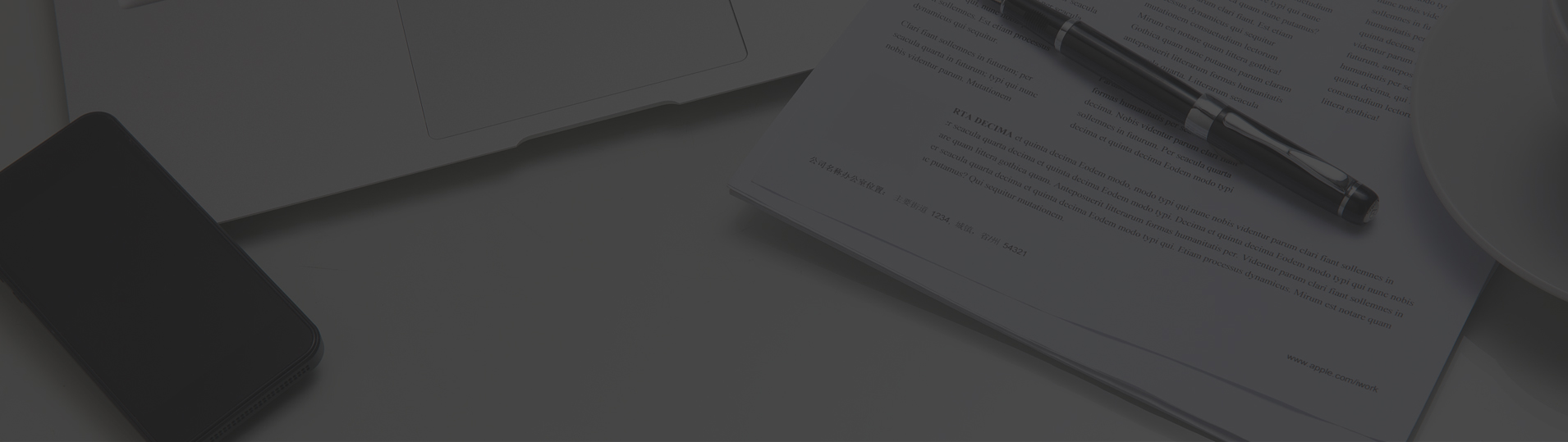


 京公网安备 11010502052960号
京公网安备 11010502052960号